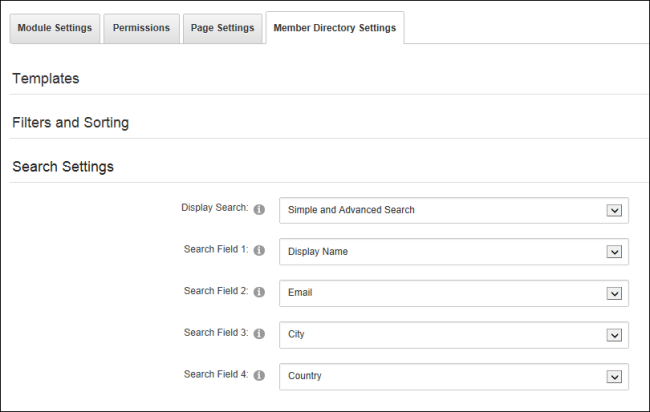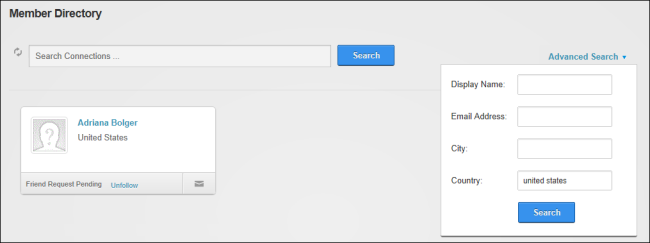Configuring Search Settings
How to enable/disable search capabilities on the Member Directory and configure the advanced search options.
Two search tools can be enabled. The Simple Search tool allows members to search by user name, first name or last name of the message recipient or role name. The Advanced Search tool allows up to four search criteria to be specified for searches. The available options are Display Name, Email, Prefix, First Name, Middle Name, Last Name, Suffix, Unit, Street, City, Region, Country, Postal Code, Telephone, Cell/Mobile, , IM, or Fax.- Select
 Manage >
Manage >  Settings from the module actions menu.
Settings from the module actions menu. - Select the Member Directory Settings tab.
- Expand the Search Settings section.
- At Display Search, select from these options:
- None: Select to remove both the simple and advanced search tools.
- Simple Search: Select to only display the simple search box.
- Simple and Advanced Search to display both the basic and advanced search boxes.
- At Search Field 1, select the first field displayed on the advanced search box. The default option is Username.
- At Search Field 2, select the second field displayed on the advanced search box. The default option is Email.
- At Search Field 3, select the third field displayed on the advanced search box. The default option is City.
- At Search Field 4, select the fourth field displayed on the advanced search box. The default option is Country.
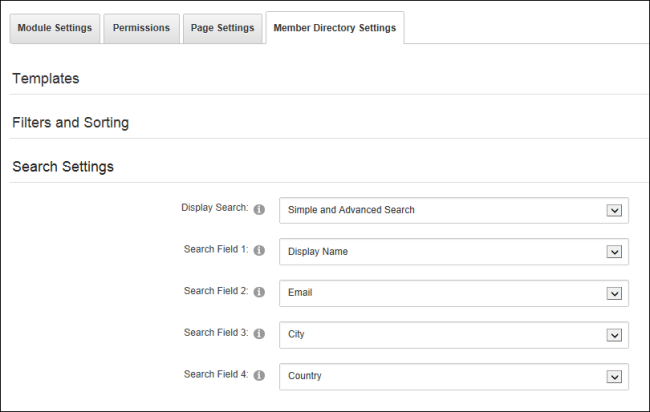
- Click the Update button.
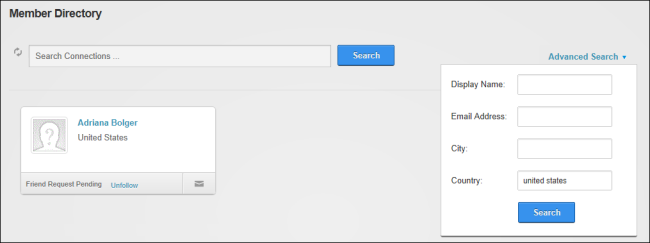
The default search setting for the Members Directory module
Related Topics:
Open topic with navigation